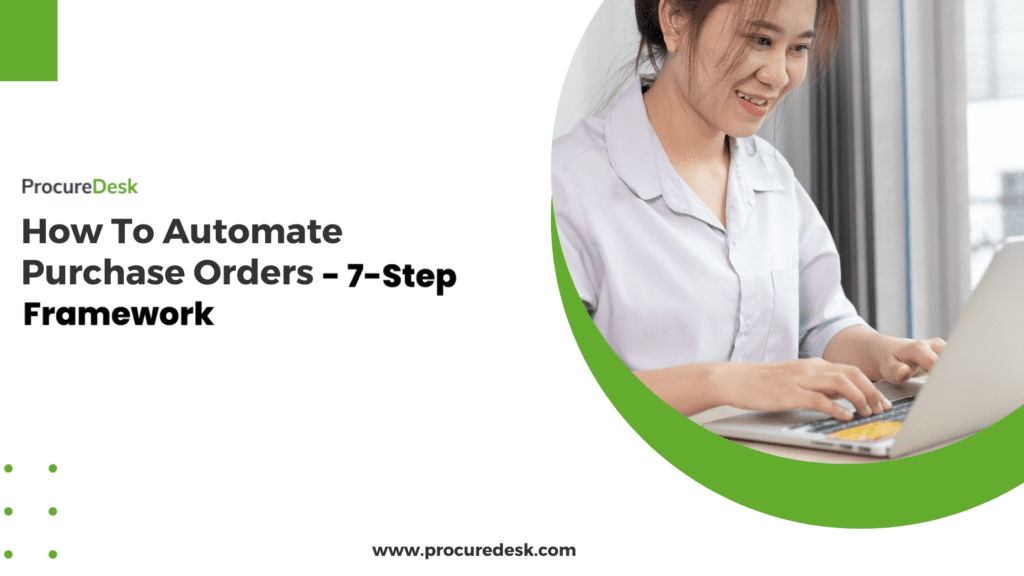Manual purchase order management is costing your finance team valuable time. As procurement complexity increases with business growth, spreadsheet-based tracking and email approval chains create critical visibility gaps and control issues that directly impact your bottom line.
Purchase order automation not only automates the manual process but also solves for inefficiencies in the procurement process. Here is what to expect from an automated purchase order management system:
- Centralized purchase tracking ecosystem – Eliminate fragmented spreadsheets and create a single source of procurement truth across your organization.
- End-to-end process automation – From requisition to vendor payment, remove manual touchpoints that create delays and introduce errors.
- Strategic cost control infrastructure – Implement configurable approval workflows with comprehensive audit trails that enforce compliance and protect margins.
- Data-driven spend management – Convert procurement data into actionable intelligence that drives vendor consolidation and meaningful cost savings.
In this comprehensive implementation guide, I’ll explain the precise framework finance leaders are using to automate purchase order processes and redirect their teams’ focus from transaction processing to strategic financial leadership.
To learn more about purchase order automation, keep reading or schedule a personalized demo with our team.
What is Purchase Order Automation?
Purchase order automation replaces manual, paper-based purchasing workflows with digital systems that streamline requisitions, approvals, order creation, and tracking. Instead of shuffling paper forms or managing complex spreadsheets, automated PO systems handle the entire purchasing lifecycle electronically.
For finance leaders at growing companies, PO automation brings three immediate benefits:
- Time savings – Reduce the hours spent on manual purchase order processes and approval follow-ups
- Error reduction – Eliminate duplicate orders and manual PO entry mistakes
- Spending visibility – Gain real-time insights into departmental spending and budget status
7 Steps to Automating your Purchase Order Process
Purchase order automation doesn’t have to be complicated. By following a structured approach, finance leaders can transform their procurement operations without disrupting day-to-day business activities. Here’s our proven framework for implementing purchase order automation:
- Automate the Purchase Request Process – Digitize requisitions with electronic forms and vendor catalogs.
- Automate the Purchase Approval Process – Configure intelligent approval workflows that eliminate manual routing.
- Automate Purchase Order Management – Generate and dispatch purchase orders automatically to vendors.
- Track Purchase Orders Using Purchase Order Software – Gain real-time visibility into order status and delivery.
- Get Granular Visibility Into Company Spend – Leverage procurement data for strategic spending insights.
- Automated Accounts payable process – Implement a 3-way matching process to automate the invoice matching process.
- Integrate With Accounting Software or ERP – Create a seamless connection between procurement and finance systems.
Let’s explore each of these steps in detail:
Step 1: Automate The Purchase Request Process
The first step toward purchase order automation is implementing an automated purchase requisition process. By automating the purchase request, you eliminate the time-consuming process and reduce data entry errors.
Once a purchase request is approved, a PO is generated using the automated PO process.
The purchase request automation starts with allowing your users to create electronic purchase requests.
For example, your employees create different purchase requests – Travel, purchase, petty cash, etc.
Here is an example of an electronic purchase request:
The PO system populates the user’s department, address, etc. It avoids redundant data entry and makes it easier to create purchase requests.
For example, in the screenshot below, you can see that user defaults are automatically populated.
A key feature in an automated purchase order system is the ability to create catalogs for frequently purchased items. Catalogs eliminate the need to manually enter line item descriptions, which can lead to human error.
The vendor catalog greatly enhances the purchasing experience for employees.
With vendor-managed catalogs, you get an online purchase experience without spending time on creating and managing catalogs. The PO automation solution automates this entire process so that there is manual copying of the data from the cart.
ProcureDesk links with your business account, and anyone can select what they need to purchase.
Here is an example of a user selecting a battery purchase:
Once the user selects an item to purchase, they must submit it for approval. You can still pay vendors with credit cards, but now you have a better cost control process.
After the user clicks on the “Submit this item for Approval button”, the data from the vendor catalog gets copied to the employee’s cart.
There is no need to copy and paste the data from different vendor websites, which is error-prone.
The employee can then submit the request for approval, and the system automatically routes the request for approval.
Once the request is approved, ProcureDesk sends the purchase order to Amazon.
We use Amazon as an example. ProcureDesk supports integration with more than 150+ providers.
If the vendor offers a small list of items with agreed-upon pricing, it makes more sense to create an internal catalog.
Here is an example of an internal catalog:
An employee can easily create a purchase request by selecting the items they need to purchase. This also allows you to limit the purchase to preferred vendors.
The system populates the rest of the data in the employee’s shopping cart. The user can then send the purchase request for approval.
Step 2: Automate The Purchase Approval Process
Automating the approval process eliminates the back-and-forth email between requesters and approvers.
There are two main issues with the manual approval process.
- Employees need to know who needs to approve their purchase. That considerably slows down the purchase order approval process.
- Employees need to continuously follow up or provide additional details about the purchase, which takes time.
A purchase order automation software solves both problems.
You set up an approval workflow so the employee doesn’t need to worry about the appropriate approver.
You can set the approvals based on the department, the amount of the purchase, or the purchase location.
Here is an example of an approval process:
When the user creates the purchase request, the system automatically identifies the appropriate approvers and sends the request for approval.
The approver gets notified using email, Slack, or through the notifications on the phone.
Here is an example of an email approval request:
The system sends automated reminders so the approvers don’t forget to approve the purchase order request.
ProcureDesk mobile app provides an easy way to approve purchase requests for employees who are always on the road.
The approvers can see all pending requests and approve them quickly. Whether you are using the approvals for invoice process or purchase orders, the mobile functionality offers an easy way to manage approvals.
Here is an example of how easily a user can approve a purchase request using a mobile app:
Step 3: Automated Purchase Order Management
After the requisition is created and approved, you need to issue a purchase order to the vendor. Sometimes, a procurement team is responsible for dispatching the purchase order to the vendor.
Not every purchase requisition needs a purchase order. For example, an employee can directly purchase an item from a vendor’s website.
But most large vendors will ask for a purchase order before sending the items to you.
Here is an example of a digital form of the purchase order form generated by the system:
You can customize the look of the purchase order document by selecting from different templates. The following information must be printed on the purchase order document.
- Order contact and their details.
- Item details
- Payment terms.
- Delivery date
- Any special contract terms, including delivery terms and.
You can add the authorized signatory’s signature to the document.
Once the purchase order is approved, there are multiple ways to issue the purchase order to the vendor.
The most common methods are email and electronic purchase orders. All large vendors like Amazon.com accept electronic purchase orders.
For small businesses, email is the best way to send the PO.
Here is an example of a system-generated purchase order email to the vendor:
You can also request the purchase order confirmation with the purchase order email.
Or you can use the email to provide standard instructions on how a vendor should process the purchase order.
Step 4: Track Purchase Orders Using Purchase Order Software
Tracking purchase orders requires a lot of effort and back-and-forth with the vendor.
It is important that, along with automating the purchasing order creation and dispatch, you also automate the purchase order tracking. Order tracking provides complete visibility to all stakeholders.
Here are the three areas of order tracking that need to be automated.
Order Acknowledgment
An order acknowledgment is a process for the supplier to confirm that the vendor has received the purchase order. This ensures that there is no disruption in the supply chain and that all discrepancies are proactively addressed.
With ProcureDesk, there are two ways vendors can acknowledge the order.
You can ask them to acknowledge using email, or they can use the ProcureDesk supplier portal to provide an order acknowledgment.
Here is an example of how a vendor can acknowledge the purchase order:
The supplier portal allows suppliers to provide feedback at the line level. So if a specific purchase order line is back-ordered, they can easily mark it and provide expected shipping dates.
Advance Ship Notice (ASN)
When a vendor ships the product, they provide the shipping information so that you can track the order.
It is called an ASN (Advance Ship Notice). With ASN, you can track the order while it is in transit.
An ASN contains the tracking information and a list of items the vendor is shipping.
Here is an example of an ASN:
The vendor can directly submit the ASN using the vendor portal, or they can email the information to the buyer.
The buyer can then enter the information into the system.
The system then tracks the delivery and sends an email notification to the buyer when the product arrives.
Purchase Receipts
Purchase receipts allow buyers to confirm that the supplies delivered the product.
They can also mark what was received and what is still pending.
Here is an example of a purchase receipt that a buyer creates.
Purchase Order Receipt
With a purchase receipt feature, you can do the following:
- Create a full or partial receipt.
- Provide other information like packaging number and attach relevant documents like packaging slip.
- Resolve any quantity errors. For example, if you ordered 10 widgets, the vendor sent you 20.
- Perform three-way matching, which enables AP automation.
- Integrate with your inventory management system to update the on-hand quantity.
Step 5: Get Granular Visibility Into The Company Spend
With purchase orders, all the spending gets pre-authorized. Since all purchasing data is in one place, you can get granular reporting about spending behavior and an overall Spend summary.
Here are a couple of ways in which ProcureDesk provides granular spend visibility.
Spend Dashboard
A Spend dashboard provides an easy way for management to track overall spending.
Here is an example of overall Spend.
The Spend dashboard provides you with granular visibility and answers the following questions:
- What are we purchasing?
- Who are our top vendors?
- Who is purchasing the most in the company?
You might be interested in understanding how your company spends cash month to month. The spend trend report can help you do that.
Here is an example of a spending trend:
With the month-to-month trend, you can assess your monthly averages and identify any anomalies that deviate from the averages.
Spend Reporting
With spend reporting, you can see detailed spend data without collating multiple spreadsheets from different systems.
For example, if you want to see the details of all the items that you have purchased in the last 12 months, the purchase order report provides you with all those details in one snapshot.
Here is an example of a purchase order report:
If you want to understand your cash flow requirements, the open-purchase order reports provide an easy way to track them.
Here is an example of an open-purchase order report:
The reports summarize total committed spending, invoiced, and pending invoice amounts.
You can use this information to follow up with the stakeholders and determine why they have not received the purchase orders yet.
Step 6:Automating Accounts Payable Process
Manual invoice matching is tedious and error-prone. It slows down accounts payable (AP) teams, leading to delayed payments and financial inefficiencies. Implementing a three-way matching process can transform your AP workflow by automating invoice reconciliation, reducing errors, and expediting financial close.
With three-way matching, invoices are automatically cross-referenced against purchase orders (POs) and goods receipt notes. This automation eliminates the need for manual verification, reducing the time spent identifying mismatches. When discrepancies arise—such as price variations, missing approvals, or incorrect quantities—the system flags them and routes them to the appropriate person for resolution, ensuring a smooth approval process.
With an automated AP system, finance teams can process invoices faster, gain greater financial control, and close the books efficiently—without the last-minute scramble.
Step 7: Integration With The Accounting Software Or ERP
Automating purchase orders requires seamless integration with your accounting software to ensure accurate invoice creation. Keeping purchase order data synchronized between systems becomes a challenge without this connection.
Master Data Integration
ProcureDesk automatically syncs key financial data from your accounting system, such as suppliers, chart of accounts, cost codes, and project details (e.g., QuickBooks Classes & Project Codes). This eliminates manual data entry from one system to another.
Purchase Order Integration
With purchase order integration, ProcureDesk eliminates the need for manual PO creation in your accounting system. Purchase orders are automatically synced, streamlining invoice processing and ensuring accurate financial tracking.
ProcureDesk offers integration with the following accounting packages:
- QuickBooks Online
- QuickBooks Desktop
- Xero
- Sage Intacct
- Netsuite
- Microsoft Business Central
Coast Flight Cuts PO Processing Time with ProcureDesk
When Coast Flight Training expanded to multiple locations across California and Texas, its paper-based procurement process couldn’t keep up. Purchase approvals took up to seven days, spending visibility was limited, and maintaining consistent policies across locations became nearly impossible.
Coast Flight implemented ProcureDesk to transform their procurement with:
- Centralized digital requisitions replacing paper forms
- Automated approval workflows specific to each location
- Real-time budget controls to prevent overspending
- Vendor catalog integration for streamlined ordering
The results were immediate and significant:
- 50% reduction in processing time – from 7 days to just 2-3 days
- Complete spending transparency across all locations
- Enhanced budget compliance with automated checks
- Standardized purchasing policies company-wide
“ProcureDesk has transformed how we handle purchasing,” said Steve Willis, Director of Finance. “The approval process is significantly faster, and we finally have complete visibility into our spending.”
Read the full Coast Flight success story.
Now, Your Turn!
This article covers the six-step process to automate the purchase order process.
Using ProcureDesk, our customers see the following benefits in the first 30 days of the implementation.
- No more paper forms for creating purchase order requests.
- Reduced purchase order cycle time by at least 40-50%.
- Greater visibility into the Spend and better cash flow planning for the finance team.
- No more surprise invoices that ruin your working capital needs.
You can now use these six steps and patch together a purchase order system or invest in a purchase order solution. ProcureDesk automates the purchase order process and provides you with better control over your Spending.