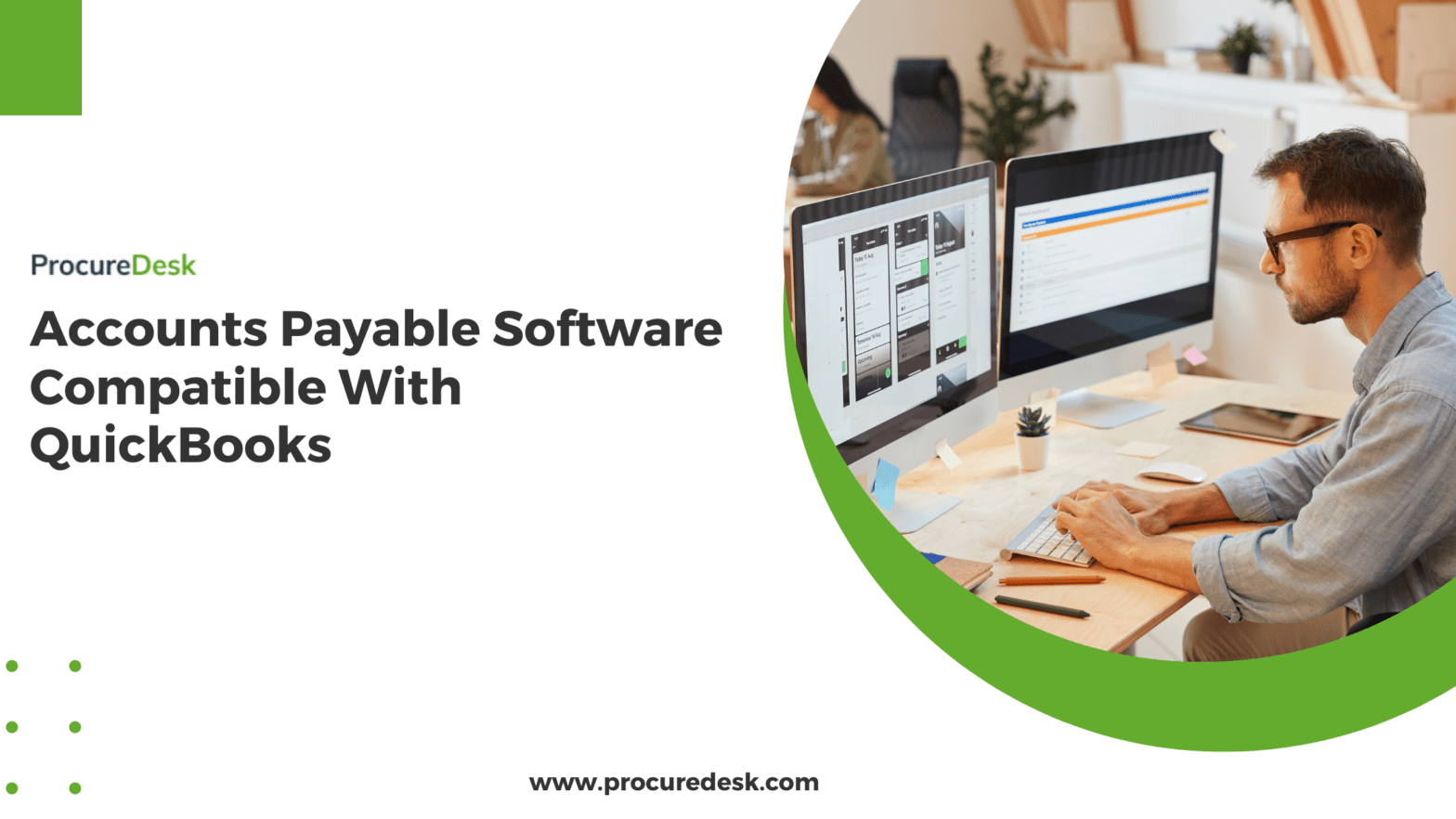If you are struggling with managing Accounts Payable (AP) in QuickBooks, you are probably facing one of the challenges:
- Spending too much time chasing approvals and figuring out who requested the purchase. This leads to delays in closing books.
- Manually matching invoices with purchase orders and receipts that don’t scale with increased volume.
- Paying vendors late and incurring late payment fees leads to poor vendor relationships.
In this guide, we will walk you through 3 options for accounts payable software that integrates with the QuickBooks Desktop / Enterprise and QuickBooks online versions, including QuickBooks Online Advanced.
This guide will help you evaluate the different software vendors and choose the best accounts payable software that integrates with QuickBooks.
By leveraging this strategy, you can effectively manage your Accounts payable process without upgrading your accounting software to an expensive ERP like NetSuite, Oracle, or SAP.
Note: ProcureDesk is our product, and we designed ProcureDesk to solve these three challenges. You can read about it in detail below or schedule a demo to see how it could help your AP team.
ProcureDesk
ProcureDesk provides a procure-to-pay software that integrates with Intuit QuickBooks (All versions). It is a cloud-based accounts payable software, all you need is a web browser and internet connection to access the system.
Most AP automation software focuses solely on invoice approvals, leaving businesses to manually manage purchase orders, receipts, and invoice matching across multiple systems. ProcureDesk eliminates this inefficiency by offering a single, end-to-end procure-to-pay (P2P) solution that seamlessly integrates purchasing and AP processes. ProcureDesk provides free onboarding so you can get started right away.
How ProcureDesk automates the end-to-end process:
- Integrated Purchase Orders & Invoices: Unlike traditional AP tools, ProcureDesk allows businesses to create, track, and manage POs, receipts, and invoices in one system. This eliminates the need for manual imports and exports, reducing errors and saving time.
- Automated 3-Way & 2-Way Matching: ProcureDesk automatically matches invoices to purchase orders and receipts, flagging discrepancies in real-time. This ensures accuracy, prevents duplicate payments, and improves financial control.
- End-to-End Workflow Automation: From purchase requisition approvals to invoice processing, ProcureDesk automates the entire approval cycle, ensuring compliance, improving visibility, and accelerating payment processing.
Let’s look at some of the key features of ProcureDesk accounts payable automation software that supports AP automation requirements:
Automatically creating invoices from AP email inbox
The biggest challenge for streamlining AP is centralizing invoice data capture. Whether you receive emails electronically or manual paper invoices, you need a central location to route your invoices.
ProcureDesk automatically pulls those invoices from that email and creates the invoice for you.
So here is how to set up an invoicing process to avoid paper invoices and centralize invoice data capture.
1. First, set up a dedicated email for receiving invoices, for example, invoices@yourcompany.com.
2. If you already have an AP email, you can use that for general communication with vendors, but invoices should have a dedicated email. This allows you to keep track of invoices easily, and you can also forward the invoices to ProcureDesk to automatically create the invoice from email.
3. You need to ensure suppliers are aware of this new email. Here are a couple of ways to do that:
- Include invoicing guidelines on the purchase order document. For instance, direct all invoices to invoices@yourcompany.com; the company will discard any paper invoices.
- Inform your internal stakeholders so that they know what to tell the suppliers.
- Request your internal stakeholders to forward any invoice they receive to this email address.
- Add it to your contract language. Add detailed instructions so that the vendors know how to invoice
Once the invoices are in one place, ProcureDesk can read invoices from the email box and automatically create the invoice for you.
The invoices are then automatically imported for you.
All imported invoices are in the invoice queue, and there is no need to upload them into the AP system manually.
OCR (Optical Character Recognition)
ProcureDesk leverages Artificial Intelligence (AI) and Optical Character Recognition (OCR) to automatically extract invoice details, eliminating manual data entry and reducing human errors. This allows the AP team to focus on verification rather than data input, ensuring accuracy and efficiency in invoice processing.
Once the invoice is uploaded, ProcureDesk’s AI engine intelligently scans and extracts key data, preparing it for seamless 2-way or 3-way invoice matching.
What ProcureDesk Extracts:
- Invoice Header Details: Invoice number, amount, date, taxes, and other relevant fields.
- Invoice Line Items: Item descriptions, quantities, unit prices, and additional details for precise matching with purchase orders and receipts.
With AI-driven OCR, businesses can accelerate invoice approvals, minimize processing errors, and enhance AP automation, leading to faster payments and improved financial control.
Here is an example of how the extracted invoice data gets populated into the invoice.
Eliminate Manual Invoices with Electronic Invoicing
Electronic invoicing (e-invoicing) removes the need for manual invoice submissions and email exchanges, ensuring a fully automated accounts payable process. Instead of waiting for suppliers to send invoices, the system automatically generates vendor invoices based on purchase orders and receipts, reducing delays and human intervention.
With e-invoicing, businesses can streamline approvals, prevent errors, and accelerate payments, creating a more efficient and cost-effective AP workflow.
ProcureDesk has integration with 100+ vendors that support electronic invoices.
Here is how an electronic invoice process works:
- ProcureDesk works with your vendors to establish electronic purchase orders and invoices.
- The purchase order is sent electronically to the vendor, and the supplier system accepts the purchase order.
- Once the purchase order is shipped, the vendor electronically sends the invoice directly to ProcureDesk.
- Since ProcureDesk already has the purchase order information, we can match the invoice to the purchase order.
- If the 3-way match is successful and the system doesn’t find any issue, the invoice is automatically marked as approved for payment.
Electronic invoices eliminate the need for the AP team to create and review invoices and provide complete invoice automation.
Here is an example of how ProcureDesk creates an electronic invoice.
3-way matching for invoices
Manual 3-way matching is an essential internal control but can be time-consuming and error-prone. ProcureDesk automates the process, reducing the burden on the AP team and allowing them to focus on higher-value tasks instead of chasing approvals and resolving discrepancies.
How ProcureDesk Automates 3-Way Matching
- Automated matching: Once an invoice is imported, the system matches it against the purchase order and receipt, flagging any discrepancies for review. If any discrepancies are found, the system routes invoices for further review. The reviewer get automated notifications regarding the tasks they need to complete.
- Exception handling and routing: If a receipt is missing, the system automatically notifies the order contact to create a receipt or provide clarification.
- Price and quantity validation: If there’s a price mismatch, such as an item being ordered at $10 per unit but invoiced at $11 per unit, the system routes the invoice to the buyer or the stakeholder who created the purchase order for further review.
By automating 3-way matching, ProcureDesk helps businesses prevent overpayments, improve compliance, and streamline invoice approvals without manual intervention.
Here is an example of an automated 3-way match.
If you are curious to see how ProcurDesk can help with a 3-way match process, schedule a demo with one of the product specialists.
2-way matching for service invoices
For businesses that purchase services instead of physical products, a 2-way match process ensures invoices are properly validated without requiring a receipt. ProcureDesk automates this process, reducing manual effort while maintaining financial control.
How ProcureDesk Automates 2-Way Matching
- The system automatically matches the invoice with the purchase order, ensuring accuracy before approval.
- Since there is no receipt, the invoice is routed to the respective stakeholder for review and confirmation that the vendor has completed the service as per the agreed scope and quality.
- If the invoice amount exceeds the purchase order amount, additional approvals can be triggered to validate the extra charges before processing the payment.
Using 2-way matching, you can streamline service-based invoice approvals, ensuring vendors are paid accurately and efficiently while maintaining compliance and budget control.
Here is an example of a 2-way match where the system routes the invoice to the correct stakeholder.
Automated invoice coding
The biggest challenge for AP is to code the invoices to the right chart of accounts, cost codes, etc.
Since the AP team doesn’t know what is purchased and by whom, it is difficult to assess the correct cost codes.
If you already have a purchase order (PO), this step is not required because the system can automatically code the invoice based on the coding present on the purchase order.
However, for the invoices without the purchase orders, the AP team has to manually review each invoice and assign the respective chart of accounts.
There are a couple of ways to use auto-coding to reduce the time spent processing invoices.
Supplier based auto-coding
With the supplier-based auto-coding rules, you can set up the default cost codes by the supplier. For example, you want to assign an “office expense” code to a supplier, irrespective of who is purchasing the product.
User-based auto-coding
User-based auto-coding is helpful when certain users always purchase a certain product. For example, a lab manager might always purchase lab supplies so that you can assign a cost code of “Lab Supplies” for all the purchases made by the lab manager.
Self-learning
In a self-learning mechanism, you can train the system to remember certain cost codes for a specific use case.
The system can then prompt you to see if you want to use those cost codes again.
Over time the system remembers your preference and uses that as a mechanism to auto-code the invoices for you.
Approval workflows for non-PO invoices
Many growing companies struggle with maintaining a consistent purchase order process, often leading to employees making purchases without creating POs. As a result, unexpected invoices arrive, leaving the AP team with no reference for verification. While non-PO invoices are not ideal, they are a reality in daily operations.
ProcureDesk simplifies the approval process for non-PO invoices by automatically routing them to the appropriate stakeholders for review. Its flexible approval workflow engine allows businesses to customize workflows based on invoice type.
For example, a facility rent invoice can be directed to the facility manager for approval, while utility invoices may not require any approval at all. By automating this process, ProcureDesk ensures that every invoice is properly reviewed and authorized, reducing delays and improving financial control.
Here is an example of an approval workflow for a non-PO invoice.
You can set up invoice types in the system and then define the workflow for each invoice type.
You can also assign the invoice to the correct budget so that no matter how you purchase the product or service, you can always track spending against the set budget.
Vendor Payments
ProcureDesk automates the payment process for small businesses, eliminating inefficiencies and the need for paper checks. Here’s how it simplifies payments:
- Eliminates Paper Checks – ProcureDesk digitizes vendor payments, reducing paperwork and manual processing. Your bookkeeping team can use our payment platform if you still need to send paper checks. Once the invoice is approved as per your payable workflow, the invoice can be scheduled for payment.
- Seamless Integration – Syncs effortlessly with QuickBooks and other accounting systems for smooth transactions
. - Enhanced Cash Flow Visibility – Provides real-time tracking of payments and spending to improve financial control.
Say goodbye to lost invoices and delayed approvals—ProcureDesk makes small business payments seamless and efficient!
Dashboard and reporting
With Dashboard and Reporting, you get complete visibility into your spending and cash flow requirements.
For example, you can see what you are purchasing, from whom and who are your top spenders in the company.
Here is an example of the spend dashboard:
ProcureDesk has 50+ reports to provide your detailed transaction summary.
For example, You can easily track all the pending approval invoices.
You can track what invoices are missing receipts so that the AP team can follow up and have the stakeholders confirm the delivery of the product.
You can also see the complete audit trail of approval to satisfy your audit requirements.
Here is an example of a report that shows you all invoices pending receipts.
You can easily create a custom report if you have a specific need for reporting.
Real-time Bill sync with QuickBooks
Real-time Bill sync with QuickBooks Accounts payable automation aims to reduce the time spent entering and approving invoices.
QuickBooks Accounts payable automation aims to reduce the time spent entering and approving invoices.
So, it doesn’t help if the accounts payable software is not compatible with QuickBooks.
ProcureDesk automatically syncs vendor Bills with QuickBooks after the supplier invoice (Bill) is approved for payment.
The process is real-time with QuickBooks Online using native APIs, and the Bill is instantly available in QuickBooks Online.
For the QuickBooks Enterprise (Desktop) version, you can set up a schedule based on how often you want to sync the data from ProcureDesk. The system runs an integration program on the set frequency and pulls the data into QuickBooks.
ProcureDesk Pricing
- ProcureDesk pricing starts at $498/month and includes 10 users.
- Free onboarding for small to medium-sized businesses.
- You can add additional users to the plan.
Bill.com
Overview:
Bill.com allows companies to track, approve, and pay vendors.
Bill.com is a payment platform that allows you to capture supplier invoices and then pay using the same platform.
It is best suited for companies that don’t have much purchase order spend. If all you need is a simple system to approve invoices and then pay the vendors, Bill.com is the best option. The solution doesn’t support 3-way matching, but you can perform 2-way matching in the system.
Here are the key features of the Bill.com platform that support the AP automation use case for QuickBooks.
- Centralized AP Inbox: Bill.com provides a dedicated email address for each customer, enabling suppliers to send invoices directly. All incoming invoices are collected in the Bill.com Inbox, where AP clerks can review, index, and process them for approval and payment.
- Automated Invoice Data Extraction: Bill.com uses Optical Character Recognition (OCR) to capture key invoice header details such as supplier name, invoice date, amount, and taxes. However, line-item data must be manually entered by the AP team.
- Limited Invoice Matching Capabilities: While Bill.com supports non-PO invoices, it lacks full invoice matching functionality. Users seeking PO matching often integrate Bill.com with ProcureDesk for a complete procure-to-pay solution. The platform allows users to import purchase order numbers from QuickBooks but does not include line-item details.
- Customizable Approval Workflows: Bill.com features a flexible workflow engine that enables businesses to set up invoice approvals tailored to their needs. Users can choose to approve invoices manually or enable direct payments without an approval process.
- Seamless QuickBooks Integration: Bill.com supports two-way synchronization with QuickBooks Online and QuickBooks Desktop, allowing businesses to import approved invoices or sync data between the two platforms for streamlined payment processing.
Bill.com Pricing
Bill.com pricing starts at $45/user/month. There is an additional cost for the payments issued from the platform.
Stampli
Stampli provides a complete AP automation solution that supports invoice processing and payments using Stampli Direct Pay. The payment platform supports payment via ACH and checks.
The use case is very similar to Bill.com. Stampli is best suited for companies who don’t have much purchase order spend.
Key Features of Stampli for Accounts Payable Automation
- Centralized Invoice Management: Each customer receives a dedicated email inbox for invoice collection. Stampli accepts only PDF attachments and allows users to add supplementary documents.
- AI-Driven Data Extraction: Stampli leverages Optical Character Recognition (OCR) to extract invoice details from PDFs automatically. The AI bot learns from AP clerk corrections, improving accuracy over time.
- Automated Approval Process: Stampli’s AI bot assigns approvers based on set conditions, sends reminders to approvers, and expedites invoice approvals without manual follow-ups.
- Intelligent Invoice Coding: The system auto-assigns cost and General Ledger (GL) codes based on predefined rules, significantly reducing manual data entry.
- QuickBooks Integration: Stampli seamlessly connects with QuickBooks Online and QuickBooks Desktop, synchronizing invoices, vendors, and GL accounts to eliminate manual data transfer.
- Duplicate Invoice Prevention: The AI-powered system detects and flags duplicate invoices to help prevent overpayments and ensure data accuracy.
Stampli Pricing
Stampli does not publicly disclose its pricing details. To obtain specific pricing information, you can request a quote by visiting the vendor’s website.
FAQ’s about Accounts Payable Software
Can you use QuickBooks for accounts payable?
Yes, QuickBooks can be used for accounts payable. It allows businesses to record bills, track due dates, automate payments, and manage vendor invoices. However, for companies with high invoice volumes, additional AP automation tools like ProcureDesk can streamline approvals and reduce manual work.
What payment systems work with QuickBooks?
QuickBooks integrates with various payment systems, including QuickBooks Payments, PayPal, Stripe, Square, Bill.com, Melio, and Veem. These systems enable businesses to process ACH transfers, credit card payments, and vendor bill payments directly within QuickBooks.
How do you track accounts payable in QuickBooks?
To track accounts payable in QuickBooks:
- Enter Bills: Go to + New > Bill to record vendor invoices.
- Track Due Dates: View unpaid bills under Reports > Accounts Payable Aging Summary to monitor upcoming payments.
- Make Payments: Pay bills through Pay Bills (in QuickBooks Online) or Write Checks (in QuickBooks Desktop).
- Reconcile Transactions: Match payments with bank transactions in the Banking section.
For high invoice volumes, automation tools like ProcureDesk can streamline AP tracking and approvals.
What is the cost of manual invoice approvals?
Manual invoice approvals can cost $12 to $30 per invoice due to labor, processing delays, and errors. The approval cycle often takes 8–10 days, leading to missed discounts and late fees. Additionally, up to 3.6% of invoices contain errors, increasing financial risks. Automating AP processes with tools like ProcureDesk can reduce costs by up to 80%, improve accuracy, and speed up approvals.
Can ProcureDesk also automate the accounts receivable process?
No, currently, ProcureDesk only supports accounts payable automation.