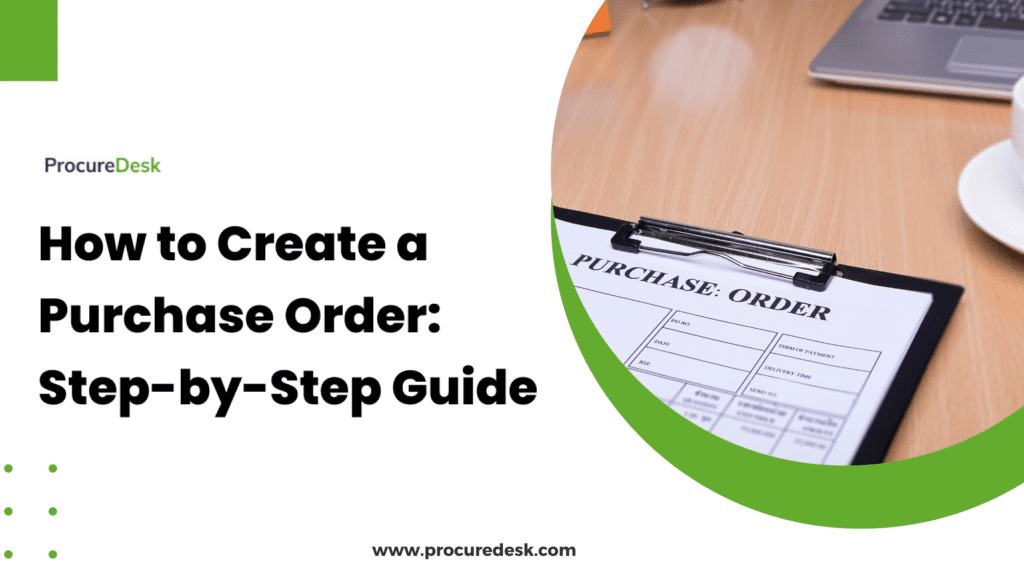For businesses aiming to control costs and improve cash flow visibility, implementing a structured purchase order (PO) process is essential.
Without a structured PO process, companies risk overspending, approval delays, and cash flow issues.
Many small business owners overlook purchase orders, relying on credit cards for convenience. But a PO system isn’t just about paperwork—it’s a financial control tool that ensures accountability, improves forecasting, and enforces purchasing policies.
This guide breaks down:
- What a purchase order is and why it matters.
- The step-by-step process for effective purchase order management.
- How to use an electronic purchase order system like ProcureDesk to improve procurement efficiency.
- Best practices to avoid errors and improve efficiency.
💡 Struggling with manual purchase orders and approval delays?
👉 Book a free demo now and discover how ProcureDesk can streamline your purchasing workflow, eliminate paperwork, and save your team valuable time.
What Is A Purchase Order?
A purchase order (PO) is a legally binding document issued by a buyer to a supplier detailing the goods or services to be purchased, along with pricing, terms, and delivery conditions. However, a PO becomes a legally binding contract only after the supplier accepts it.
Once the vendor acknowledges the order and confirms their ability to fulfill it under the stated terms, the PO transitions into a legal document. Some contracts include an auto-acceptance clause, meaning if the supplier does not respond within a specific timeframe, the PO is automatically considered accepted.
The vendor may negotiate terms before final acceptance if a product is unavailable or a service requires modifications.
This official document ensures clear expectations and legal protection for both parties and ensures clarity in supply chain transactions.
Purchase Order Example
Here is an example of a purchase order:
Now let’s look at different components of a purchase order and purchase order details that should be included on a PO:
Purchase Order Header
The purchase order header is the top section of the purchase order listing the purchase order number (a.k.a. PO number) and a purchase order date. You will also include the company name and the logo.
Vendor And Shipping Terms And Details
Vendor and shipping details include information about the vendor and where the order needs to be shipped.
The vendor details include the following:
- Name of the vendor contact
- Their contact information – email addresses and phone.
- The location from where the order will be fulfilled.
The Ship to location details include things like:
- Name of the contact who is going to receive the order.
- The delivery location (shipping address) and complete billing address.
- Preferred shipping method and delivery expectations like next-day delivery.
Additionally, companies also include information for sending the Bill. For example, only send the bill by email and so on.
Other Terms
The other term section includes information like payment terms, delivery contact information, etc. You might include specific terms that were negotiated during the sourcing process.
Line Item Details
The core of the purchase request is the line item details section. This section lists the items being purchased, the quantity of the purchase, the unit price, and the expected delivery date.
Order Summary And Taxes
This section summarizes the information on the purchase order, for example – the total cost of the purchase and additional costs like shipping and taxes.
Authorized Signatures
Some companies prefer that an authorized signatory must sign each purchase order. Unless you are using a manual purchase order process, printing the authorized signatures on each purchase order is pretty straightforward.
If you are using a manual purchase order process, then each order must be signed by an authorized signatory.
Terms And Conditions
The terms and conditions refer to all the key terms the vendor must accept to accept the purchase order. This generally includes your code of conduct, legal terms, and delivery and commercial terms.
If the vendor doesn’t agree with the terms, then a back-and-forth is required to negotiate the terms. Most companies have contracts that dictate the terms of the purchase.
Steps for creating a purchase order
- Create a Purchase Requisition
- Employees or departments submit a request for needed goods or services.
- The request includes item details, quantity, estimated cost, and preferred vendors.
- Get Approvals for Purchase
- The purchase requisition goes through an approval workflow.
- Approvers ensure budget compliance and cost control before proceeding.
- Fill Out the Purchase Order Form
- Convert the approved requisition into a formal purchase order.
- Include product/service details, pricing, terms, and payment conditions.
- Send the Purchase Order to the Supplier
- The PO is sent to the vendor via email, procurement software, or an integrated system.
- This serves as an official request for the purchase.
- Get Vendor Acknowledgment
- The supplier confirms receipt of the PO and agrees to fulfill the order.
- If required, negotiations on availability, terms, or delivery timelines take place.
- Receive the Purchase Order
- Upon delivery of goods or completion of services, the PO is matched with the invoice.
- The accounts payable team verifies and processes payment accordingly.
- Integrate with Inventory Management (Optional)
- If applicable, update inventory records to reflect new stock.
- Ensure proper tracking and allocation of received goods.
How To Use A Purchase Order System for creating a purchase order
A purchase order system automates the purchasing process by enabling the request for purchase and approval process. ProcureDesk is our product, and we have designed this specifically to automate the purchase order process. The below process for purchasing automation uses ProcureDesk but can replace with any other purchasing system.
Here is a step-by-step process for using a purchase order system to create a purchase order:
1. Create A Purchase Order Request
A purchase order request is the first step toward the purchase of the product or service.
The biggest benefit of a purchasing system is that it allows you to easily create purchase order requests from catalogs, speeding up the purchasing process.
Let’s say Sally wants to purchase office supplies from Amazon.com. She can log in to ProcureDesk and click on the supplier logo to start the process.
She can then pick up the supplies she needs to purchase, but instead of placing the order, the system routes her back to ProcureDesk.
Here is an example of how it looks on Amazon.com:
Once Sally clicks on “Submit these items for approval,” the data for the cart is transferred to Sally’s shopping cart in ProcureDesk.
Here is an example of how it looks in the purchase order software:
You can also add the items from an internal catalog or enter the description directly into the system.
2. Check For Budgets
The next step is to review the budgets and ensure there is enough budget available for the purchase.
If you are using a manual purchase order process, the employee needs to check with the finance team before purchasing.
With ProcureDesk, the budget check is done automatically.
The administrator can define the budget in advance and assign access. The system then automatically shows the available budgets to the employee.
Once the employee selects the appropriate budget, the system checks for available funds and whether enough is available to purchase.
Finance teams can add additional controls to support the budget process. For example – In case of no budget, trigger an additional approval workflow.
Alternatively, you can block the purchase and let the user contact finance to change the budget amount.
Approver view of the budgets
Here is an example of how the budget check works in ProcureDesk:
3. Submit For Approval
Are you concerned that the purchase might not be approved at the appropriate purchase authority level?
With ProcureDesk, you don’t have to worry about this.
An administrator can set up approval limits for different types of users. The system then uses the pre-defined approval workflow to route the request for further approval.
For example, send the request to a manager for approval, and if it is more than $5,000, send it to the VP of finance for review and approval.
Here is an example of a system-generated workflow:
4. Request Approved By The Approver
The system sends a notification to the approver, letting them know that a request needs to be approved.
The approver has multiple options to approve the request:
- The approver can log into the ProcureDesk application to approve the request.
- The approver can use the mobile app to approve the request.
- The approver can approve the request directly from the email.
There are multiple ways to approve the request, and the approver can choose the most convenient method.
Here is an example of how the approver can request the purchase using the mobile app:
The system also sends daily reminders to the approver for pending requests in the approver’s queue.
5. Purchase Orders Submitted To The Supplier
The system automatically generates the purchase order and sends it to the supplier. There are multiple templates to modify the purchase order template to suit your unique needs.
Here is an example of a purchase order template:
The purchase order is sent to the vendor in one of the following ways:
- Sent to the vendor using the vendor portal.
- PO is emailed to the vendor.
- PO is sent to the vendor via cXMl or other data exchange formats.
The best part is that you don’t have to generate and send the purchase order to the vendor manually.
6. Vendor Acknowledges Receipt
The last step in the purchase order creation process is for the vendor to acknowledge the receipt of the purchase order.
There are different ways for the vendor to acknowledge receipt:
- The vendor can use the vendor portal to acknowledge the order. In the acknowledgment, the vendor can provide the potential delivery dates or information about any possible delays due to product backlog.
- The vendor can email back the buyer, letting them know about the delivery schedule or just confirming the receipt.
Whatever method you choose, ProcureDesk allows you to specify the instructions on the purchase order.
Here is an example of the vendor acknowledgment that is created in the system:
Manual Purchase Order Process
As the name suggests, in a manual approach – the purchase order is created using a paper form, a Word or Excel template, or some other ways like PDF, etc.
The main issue with the manual purchase order process is that it takes too long to create a purchase order. That might be fine when you are just getting started and have limited purchase volume, but as the purchase order volume grows, this approach doesn’t work.
We typically see that once the volume crosses 10 purchase orders a month, you need an automated process to create purchase orders.
Manual Purchase Order Process
A manual purchase order process generally involves the following steps:
- An employee identifies the need to purchase a product or service.
- They send an email to their manager asking for approval to purchase it.
- The manager approves the purchase.
- If the vendor requests a purchase order, a purchase order is issued to the supplier by the accounting team or someone from operations.
- The purchase order is issued using a spreadsheet template.
- The purchase order is then converted into a PDF document, and the buyer emails the purchase order to the supplier.
- The supplier then confirms the receipt of the product or service.
Types Of Purchase Order
A purchase order could of different types, but here are some of the common types of purchase orders:
Standard Purchase Order
A standard purchase order is the most common one issued to a vendor. The standard purchase order is commonly used for purchasing materials. For example, office supplies, IT supplies, and so on.
A standard purchase order has a quantity, unit price, description of what is being purchased, and added taxes and shipping costs.
Here is an example of a standard purchase order:
Blanket Purchase Order
A blanket purchase order is issued when the purchase schedule is not established. For example, you want to engage a marketing consultant to optimize your website.
The consultant provides you with various options to optimize your site, but you decide to engage them on a contract basis, where you will engage them as needed on specific projects.
At this time, you probably know the per-hour rate the contractor will charge and the overall Spend you might have. But since the timing is unknown, you can create a blanket order.
A blanket order allows you to get approval at one time, and then the consultant can invoice as and when they perform a service. Until money is available, you can keep using the purchase order.
Here is an example of a blanket purchase order:
Contract Purchase
A contract purchase order is when you purchase based on an agreement you’ve already negotiated with the supplier. This is sometimes called a planned purchase order.
This agreement covers your price when the items or services are delivered and any other important details during a purchase transaction. It’s useful for long-term or recurring purchases because it gives you and the supplier a sense of stability and consistency.
Basically, it’s a way to simplify the purchasing process, save time and money, and build a stronger relationship with your supplier by setting clear expectations and responsibilities for everyone involved.
Service Purchase Order
A service purchase order is used for purchasing services. Let’s use an example of purchasing services for facility management, helping in any purchase order agreements.
- For instance, let’s say you have a vendor who provides window cleaning services. If they have a fixed monthly rate and a set cleaning schedule, like twice a month, you can create a purchase order like this:
- First, ensure the purchase type is set as “Service” since this vendor won’t have a physical receipt. Also, make sure your description is detailed. In this example, we mention what the service is for and 12 months.
Now, when it comes to determining the quantity and unit price, here’s an example to help you out:
- Let’s say the vendor charges $500 monthly for their cleaning services, and you want to create a purchase order for a year’s worth of services.
- You can use 12 as the quantity and add $500 as the unit price since you’ll make 12 equal monthly payments to the vendor. This means the total purchase order amount will be $6,000.
- After that, the vendor can invoice you once every month for the $500 unit price.
Here is an example of the service purchase order.
Frequently Asked Questions
Who Prepares A Purchase Order?
So, who exactly prepares a purchase order? Well, it’s typically the buyer or the purchasing department of a company or organization responsible for creating a purchase order.
Usually, the person or team who creates the purchase order is familiar with the purchasing process and knows the company’s needs and budget. They might even be responsible for getting quotes from different suppliers, negotiating prices, and ensuring the purchase follows the company’s procurement policies and procedures.
Sometimes, a purchase order might be initiated by someone else in the company, like a department manager or project lead, and then sent to the purchasing department to be processed. But ultimately, the purchasing department or individual who initiates the request is responsible for ensuring the purchase order is accurate and complete.
How Much Does It Cost To Create A Purchase Order?
Organizations often conduct studies to determine the average cost of processing a purchase order, which can vary widely from $50 to $1000, depending on the study. Let’s look at some benchmarks to get a better idea of what these costs look like.
- According to the APCQ, the cost per purchase order ranges from $35.88 to an eye-watering $506.52
- CAPS research found that costs range from $53 to $741.
After reviewing these benchmarks, many procurement leaders come to one of two conclusions. The first is that there is a strong business case for reducing the cost of a purchase order. For example, if it costs $500 to process each purchase order and you process 10,000 orders per year, a 10% reduction in cost would result in annual savings of $50 per order, or $500,000 in total.
The other observation is that these cost benchmarks may not apply to every industry or company, and their costs may not be as high as the benchmarks suggest.
How Do I Issue a Purchase Order For A Small Business?
If you’re running a small business and need to purchase goods or services, issuing a purchase order can help ensure everything goes smoothly. Here are the basic steps you’ll need to follow:
- Determine what you need to buy and identify potential suppliers.
- Contact the supplier and agree on pricing, delivery terms, and other important company details.
- Create a purchase order with the supplier’s information, a detailed description of the goods or services you’re purchasing, and the agreed-upon terms.
- Review the purchase order carefully to ensure everything is correct and send the purchase order to the supplier.
- Keep track of the purchase order and ensure you receive the goods or services as agreed upon.
- Once the goods or services are delivered, match the purchase order with the supplier’s invoice to ensure accuracy.
- Pay the supplier according to the agreed-upon terms.
Conclusion
A well-structured purchase order process is essential for controlling costs, improving visibility, and ensuring a smooth procurement process. However, manually managing POs can be time-consuming and prone to errors. Automation simplifies the process, ensuring efficiency and accuracy.
With ProcureDesk, you can:
✔ Automate and streamline the entire PO workflow, from requisition to approval.
✔ Customize purchase orders to match your business needs.
✔ Gain real-time visibility by integrating with your accounting system.
✔ Save time and reduce errors by eliminating manual processes.
Ready to take full control of your procurement process? Book a demo today and see how ProcureDesk can transform the way you manage purchasing—without the hassle of paperwork or approval delays.