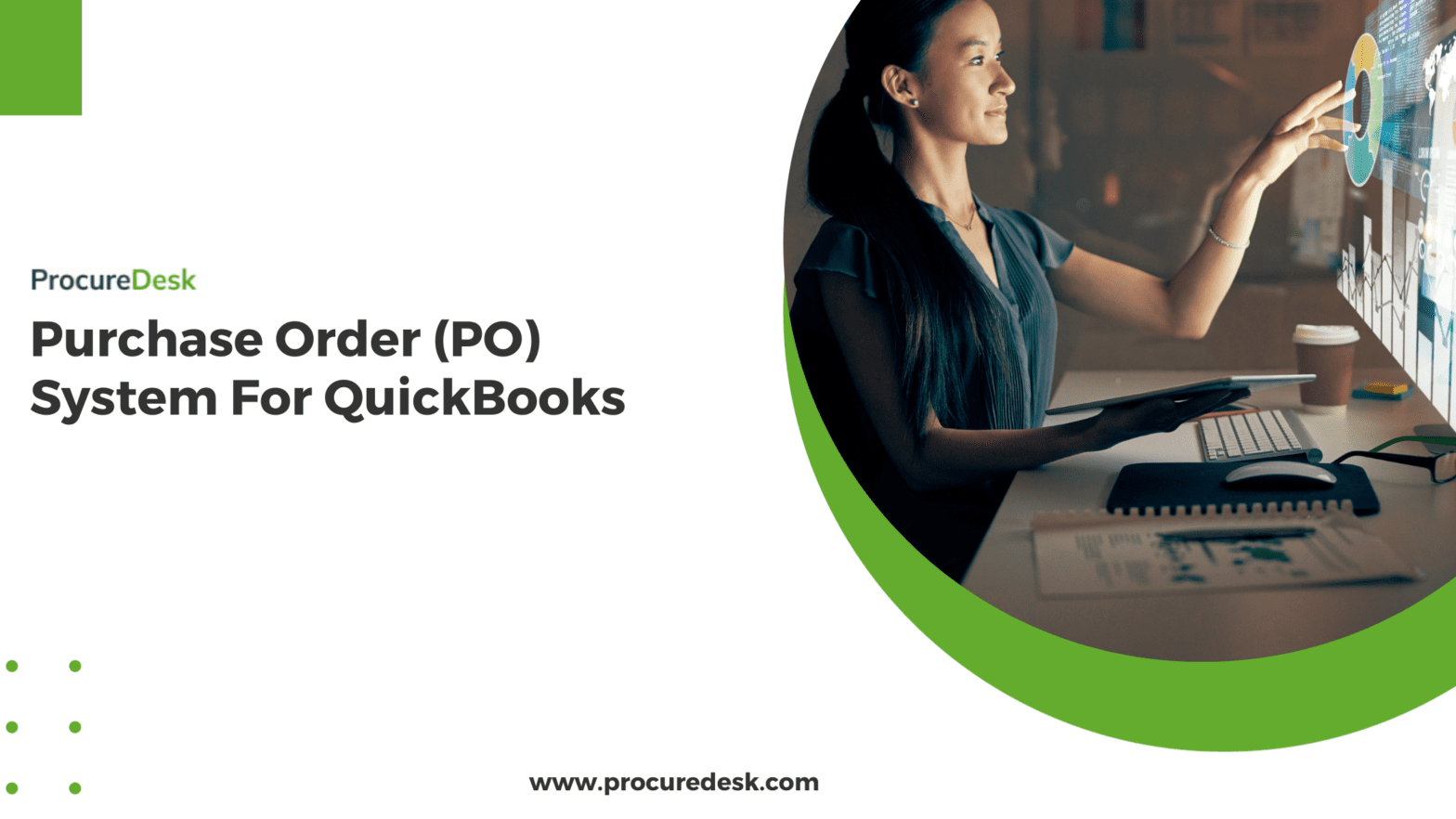QuickBooks Online is great for small businesses.
But it might be challenging if you’re trying to use it for purchase orders.
This is especially true if:
-you have multiple people requesting purchase orders
-you need an approval workflow
If you want to leverage QuickBooks online, you might need to use a tool that integrates well with QuickBooks.
We have a tool called ProcureDesk with purchase order features that work well with QuickBooks. This blog will discuss how it seamlessly blends in with QuickBooks.
What Are The Problems With Using QuickBooks Online For Purchase Orders?
There are two main problems when using QuickBooks for purchase order:
1. Scalability
2. Cost control and authorization of spend
Scalability
Every invoice needs to be created in the system by your accounting team unless you open up access to QuickBooks for your entire team.
If you are a single owner or a small business, you might not create purchase orders.
Your purchasing process might be as simple as calling the vendor, and the vendor ships whatever you need.
However, if you have revenue of more than $5M and more than 100 employees, You are probably creating purchase orders to order products and services.
So, manually creating purchase orders is not scalable for a large volume of purchasing activity.
Cost Control And Authorization Of Spend
The other issue is the pre-authorization of your accounts payable spend before you purchase.
Before creating a purchase order in the system, management must approve the purchase request. This covers everything even before doing a credit card charge.
If you use QuickBook’s online purchase order process, you either need a manual approval process or some bolt-on to approve the purchase orders before they are approved.
Luckily, many options exist for implementing an approval workflow process for the QuickBooks purchase order process to build an efficient sales cycle.
We will cover these options in this blog post, but more importantly, we will cover steps you can take to make the process more efficient and productive. So read on.
How Does A Purchase Order Work In QuickBooks Online?
Let’s first talk through the process in QuickBooks; if you are just getting started with the QuickBooks online process, you might find this helpful to guide you when covering your purchase order list.
If you are already familiar with the purchase order process, feel free to skip this section and go to the next section on how to improve the purchase order approval process
How To Create A Purchase Order In QuickBooks Online?
The easiest way to create a purchase order in QuickBooks is by clicking the (+) option on the top right-hand side of your QuickBooks Online menu.
That will open the below menu; click on the “Create purchase order” option:
Once you click on the purchase order link, QuickBooks opens the following screen where you can key in the purchase order details. The screen is self-explanatory, but we have highlighted the key sections of the purchase order screen.
The key section includes:
1. Payee name, which is also called supplier name.
2. Email: This is the supplier email where QuickBooks will send the purchase order.
3. The ship’s address and the purchase order’s item details.
4. The total amount is displayed on the right-hand side.
5. Ship to – is the address where the order must be shipped.
6. Item details: List of items purchased by the buyer.
QuickBooks also allows you to add items directly from the item master, making it easy to reorder commonly purchased items.
From there on, you can save the purchase order or send the purchase order to the supplier.
How To Submit A Purchase Order To A Supplier?
Submitting purchase orders is very straightforward.
To send the purchase order to the supplier, click the save and send option. Once you click on that option, QuickBooks will open the following window.
There are a couple of things to point out here.
You can see the email for the supplier on the top left-hand side. This is the email where QuickBooks will send the purchase order.
This is the email you entered while creating the purchase order. If you want to change this email, you can always return to the previous screen.
If you want to send the physical copy, you can print the purchase order and send it to the supplier.
If you want to download the purchase order, you can hover over the PO image and download the purchase order.
To send the purchase order, click on Send and Close.
So there you have it: creating a purchase order in QuickBooks is a very straightforward.
What Is The QuickBooks Online Purchase Approval Process?
Now, let’s talk about what happens before you go to the purchase order screen and create a purchase order.
Since QuickBooks has no purchase order approval process, the requisition must be manually created.
The employee initiates a request for a purchase order by entering the product or service details.
The employee then requests approval via email by filling up a requisition form.
That request is then approved through a series of email chains back and forth, and finally, when it is approved, it is sent to the purchasing team or an administrator to create the purchase order.
This section will discuss implementing a purchase order approval process on top of QuickBooks’s existing purchase order process.
However, we will not limit the discussion to the approval of purchase orders. Still, we will cover multiple aspects of improving the whole process by improving the end-to-end purchasing process in QuickBooks.
What Are The Ways To Improve QuickBooks Online Purchase Order Process?
The average cost of issuing a purchase order is between $50 to $500.
If you know the PO cost, you are probably looking at ways to reduce the cost of PO and the overall process cost.
In the following section, we will discuss ways to improve the purchasing process in QuickBooks. We will cover how to automate the process; we use ProcureDesk (Yes, we are biased!) as an example, but feel free to replace it with any other purchasing system.
Implementing A Purchase Order Approval Process In QuickBooks Online
Implementing a purchase approval process is the logical step in reducing QuickBooks’ purchase order cost.
Instead of manually routing the requisition for approval, you can use an automated purchasing system like ProcureDesk.
Here are the steps involved in the process:
Provide an easy way for employees to submit a purchase request.
Employees should create a requisition using a simple interface instead of using spreadsheets to enter data.
You can further simplify the requisition process by implementing catalogs for frequently purchased items so that users don’t have to type that information. We will discuss supplier catalogs in the next section.
Here is an example of a simple requisition process:
The second step is to have an approval process for routing the requisitions to the correct person for approval.
Here, you want to think about the efficiency of the process and find a balance between approvals and the efficiency of the process.
For example, if you set up a process in which every purchase has to be approved by the department’s Director, that might not be the most efficient use of their time.
Here is what a simple approval looks like:
Imagine if you have 10-15 requisitions per day, the Director might spend 20-30 minutes just approving requisitions. That is not an efficient use of the employee’s time.
The other factor to consider while setting up approval is that the higher you get approval, the less attention is paid to the details.
If the senior management is concerned that the Spend might be out of the budget without these approvals, then there is a simple solution.
Implement Budgets, and ProcureDesk automatically ensures that the Spend remains under the budget.
Click here to see this in action.[/caption]
So here is what we suggest on approvals
- Identify the most efficient process for approvals; don’t overcomplicate it.
- Use category-based approval workflows to ensure that you are purchasing the right products. For example, route all IT-related purchases to an IT manager for approval.
- Define a threshold above which the requisition needs to be approved by senior management. This way, you can control that only a few items are sent to the senior management.
Keep in mind that an administrator can always change the approval process.
If you are starting, you might not have any historical data.
In that case, you might have to try a more straightforward process and then add conditions to it as required.
Implement Catalogs For Better Employee Experience
After approvals, the next step is implementing a better purchase process using catalogs.
Catalogs allow you to group commonly purchased items so that your users don’t have to keep entering the same data repeatedly.
Employees can use catalogs for products and services.
For example, if you have a contract with a temp agency for temporary resources, configure that in the catalog.
Next time someone needs to purchase temp services, they can pick it up from the catalog instead of calling procurement.
Here is an example of an internal catalog:
You can use external catalogs for items like office supplies, also called punch-outs.
Punchouts are external catalogs managed by suppliers but with specific pricing and product catalogs.
For example, you can use their existing catalog instead of creating a catalog with 1000’s of items from Staples or Office Depot.
When Punchout integrates with a procurement system, it allows the user to go out and browse the items, but then the system routes the requisition back for approval before employees can place the order.
This is the best of both worlds: your users get the online shopping experience, and you are routing the purchases to your preferred vendors.
Improve The Productivity Of The Purchasing Team By Implementing A Request And Quote Process
A purchase order is the final step in the purchasing process. Before that, you would typically see a request and a quote process.
Let’s take an example.
Mike, in marketing, needs to print brochures for a new product launch. Since it is a new product, he doesn’t have preferred pricing or a preferred supplier.
If your company has a purchasing team, Mike will reach out to the team at this time to ask for quotes from a few suppliers. This is likely a back-and-forth email on specifications, quantities, etc.
Once that is finalized, a buyer from the purchasing team would contact the suppliers to get quotes via email or phone.
The buyer then sends the quote to the requestor. The requester then creates a purchase request and sends it for approval.
After the requisition is approved, the buyer creates the purchase order and sends it to the supplier.
The abovementioned process is not an exaggeration but a common occurrence in many companies. There are two problems with the manual request and quote process.
- It is highly inefficient since the process has multiple manual steps, and the same data is entered into a requisition first and then into the purchase order.
- It is tough to keep track of quotes for audit purposes. For example, if your policy requires you to keep track of quotes, then you probably have to dig through your emails to find those quotes
The abovementioned process can be easily automated, increasing productivity and reducing errors while creating orders.
For example, Imagine a process where the requestor can send the request electronically; the buyer can send that request to the supplier electronically.
Once the response is received, a buyer can convert the exact quote into a purchase order. Once the order is approved, the system creates the purchase order directly in QuickBooks and then sends the PO to the supplier.
This process is efficient and less error-prone. Systems like ProcureDesk can quickly achieve this.
Here is an example of purchase quotes:
Reduce Spend Through Budget Controls
QuickBooks has a great way to structure the budgets in the system.
But how do you link those budgets to your purchases?
- How do you ensure budget owners have complete visibility into the budget consumption? How much of their budget is already consumed, and what amount is left?
- How do you ensure the budget owners can review the purchase before it is made against their budgets?
These are the questions that every company needs to address to ensure they have complete transparency in the process.
This process might look overwhelming, but the following can improve purchasing.
- A process whereby the order is matched to a budget – In that process, a system checks whether funds are available against the selected budget (based on past consumption).
- An approval process in which the budget owners approve the purchases based on the purchase volume.
- A reporting process to report on purchases made against a specific budget.
A purchasing system like ProcureDesk can automate all this.
Here is an example of the budget reports:
Automatically Create Purchase Orders In QuickBooks Online
We talked about a couple of ideas in the sections above on improving the purchasing process in QuickBooks.
But all this would be useless if you manually created the purchase order in QuickBooks.
Luckily, this process can be fully automated using purchasing systems.
By integrating your purchasing system with the QuickBooks online version, you can easily streamline the workflow for purchasing.
Once the purchase order request is approved in the purchasing system, the purchase order is sent to the QuickBooks system.
QuickBooks integration is straightforward, but you should clearly define the use cases for integration and test them to ensure that purchase orders are moving to QuickBooks seamlessly.
For example, In ProcureDesk implementation, we identify all the use cases by working with our Clients and then set up a test plan to ensure successful integration.
Automate Transmission Of A Purchase Order To Suppliers
As we saw in the earlier sections, QuickBooks allows you to send the purchase order to your suppliers. You can email it to your suppliers or download the purchase order and send it out to the suppliers.
Since we have already automated the purchase order process so far, why not fully automate it by automatically sending the purchase order to the supplier?
The bolt-on purchasing system you use with QuickBooks should automatically send the purchase order to the supplier contact.
By automating the process, you ensure that no additional step is required to send the purchase order to the supplier once the order is approved.
One word of caution, though: our customers often don’t maintain a clean vendor database.
Ensure that the order contacts in your supplier records are correct and current. Otherwise, you can land up in a situation where orders are not delivered to suppliers.
The best practice in this area is to ensure you get generic emails for orders, for example, order@suppliername.com. The reason for that is that supplier sales personnel would often keep changing, and if the email used is not generic, you must keep updating the vendor records.
What Is The Cost Of A Purchase Order?
The purchase order cost is the total cost of sending the purchase order to the supplier.
This includes the cost of all the resources required to send the purchase order to the supplier. What do we mean by resources?
That includes everyone included in the process and the time spent by them. Let’s understand what these resources are:
Time spent to create a requisition- This could vary from minutes to a couple of minutes, depending upon the length of the requisition.
Time spent to get it approved – This includes the time spent to approve the requisition. That also includes the time spent by executives to approve the order.
If the requisition is not routed to the correct person, it needs to be re-routed to the correct person.
Time spent creating the purchase order: Once the requisition is approved, someone needs to create the order in the system and then send the purchase order to the supplier.
So, every step mentioned above adds to the cost of the purchase order process.
What does your purchase order cost?
The best way to understand your cost is to do your analysis; we covered this in detail to calculate your own purchase order cost.
If you are just curious about what these costs look like, as per one study, the cost of a purchase order could be as high as $506.52 or as low as 35.88
If you want to calculate your own cost, use the ProcureDesk purchase order cost calculator.
FAQs
What Is A Purchase Order And How Does It Work?
A purchase order (PO) refers to a formal and commercial document issued by a buyer to a seller. It outlines the intended acquisition of goods and services.
It contains details such as the order’s type, quantities, prices, and delivery terms. It serves as a binding agreement between parties.
In essence, a purchase order formalizes the intent of a purchase. It also helps in facilitating clear communication and record-keeping throughout the procurement process.
Purchase Orders vs. Invoice
While purchase orders (POs) and invoices are important in business transactions, they play distinct roles in different stages of procurement.
A PO is a formal request sent by the buyer to a seller to outline exactly what is requested (items, quantities, prices, and delivery expectations).
An invoice, on the other hand, comes after a seller delivers the order. It acts as a bill, requesting the payment for a completed transaction.
When Should You Use A Purchase Order?
The need for a purchase order will depend on different factors. But here are some of the key scenarios you might need to use it:
1. High Value Orders: You can use POs for intricate purchases that has a number of items, specific requirements, or costs. A PO can clearly define the expectation for a transaction.
2. Inventory Management: A PO can track planned purchases, that helps manage inventory levels.
3. Improved Internal Controls: Using a PO can strengthen the internal control by creating an auditable trail and preventing unauthorized purchases.
4. Building Supplier Relationships: Using POs shows professionalism and commitment to your suppliers when making a purchase.
5. Legal Framework: A PO serves as binding contracts for transactions. It can be used in case of any discrepancy or disputes.
The Bottomline
QuickBooks Online is a simple and robust system that has wider system adoption across SMBs.
By using the options mentioned above, you can significantly improve the efficiency of your purchasing process in QuickBooks. This leads to increased productivity and efficiency improvement for the purchasing team and company.