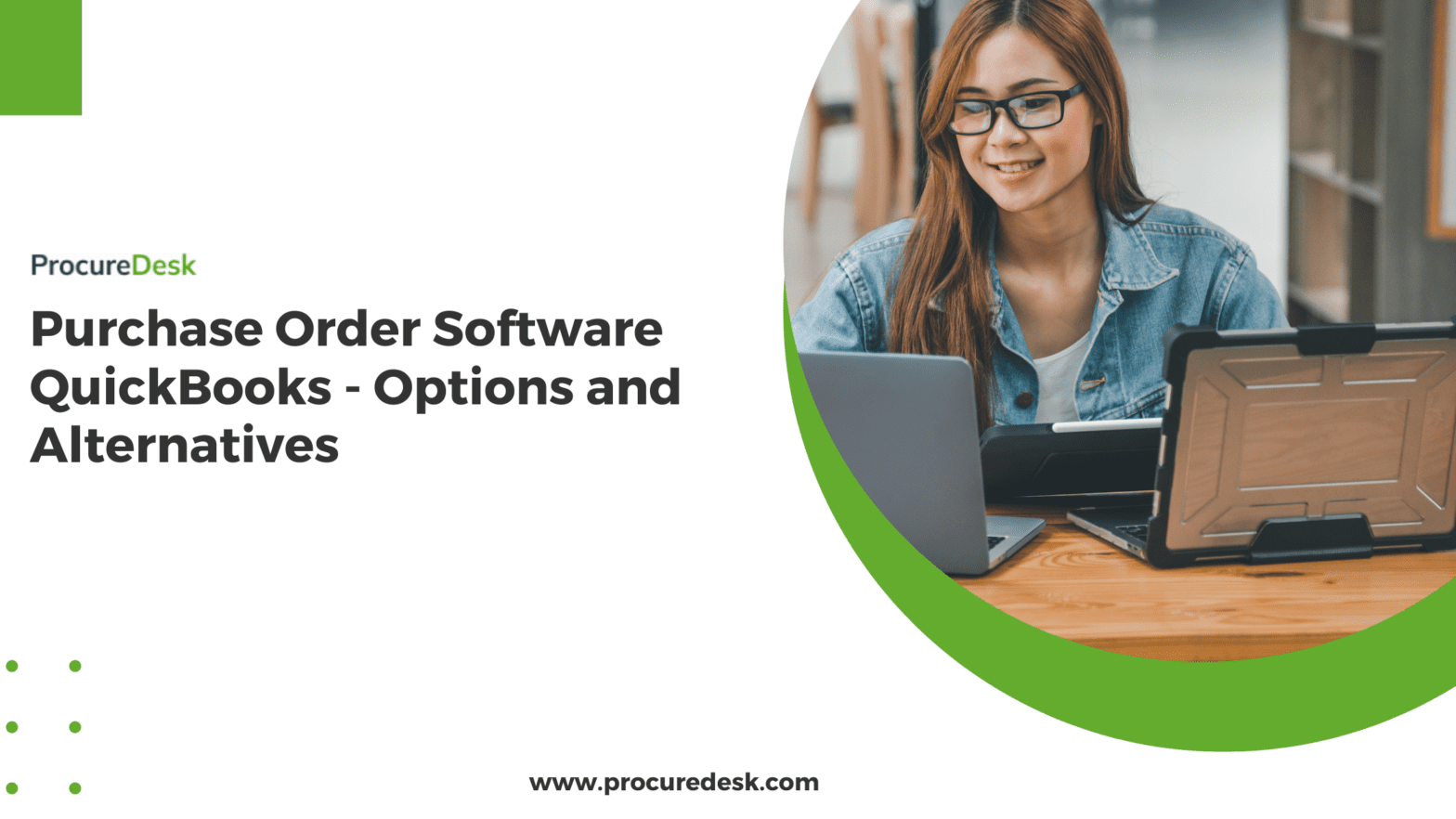Bonus Material: Purchase Order Software Checklist
Struggling with implementing a purchase order process with QuickBooks and want to know your options?
Is your team tired of manually creating purchase orders and tracking them in Spreadsheets?
Then following this EXACT process and cut the time spent on purchase orders by more than 50%.
This is the exact same strategy followed by 100+’s of ProcureDesk clients.
In this post, I am going to cover the exact steps you can take to implement a purchase order software with QuickBooks.
By the time you are done reading this article, you would know the answers to the following questions:
- How to set up a purchase order system for your business?
- When you should look for a third-party purchase order software app like ProcureDesk?
- What are the must-have features and how they help you to take the frustration out of your manual purchasing process?
- How a third-party app like ProcureDesk integrates with QuickBooks and the labor savings associated with not entering the data in QuickBooks?
You would know the exact step-by-step process on how to set up a purchasing order software process for your small or medium-sized business.
But first…
Download the purchase order software checklist for QuickBooks
And then follow the step-by-step process to find the right purchase order process option that works with QuickBooks.
Table of Contents
1. Is QuickBooks the Right Purchase Order Software for a Small Business?
Let’s first define what is small business.
As per SBA(Small Business Administration), a small business is a privately-owned company that has fewer than 1500 employees and has less than $38M in gross receipts.
As you can see that is a huge variance and many companies could be considered a small business.
For this discussion, let’s focus on a different metric.
That is the number of purchase orders created in a month.
We would categorize your needs based on the following metrics
| Category | Monthly Purchase Order Volume (MPOV) |
| Low volume | <10 |
| Medium volume | 10-50 |
| High volume | 50+ |
We will use the above definition to guide you through this process to select the correct purchase order software for your small business
When is QuickBooks a good option?
Here is a simple decision matrix.
If you are creating less than 10 purchase orders per month, you don’t need third-party purchase order software.
You can use the QuickBooks purchase order system. If you don’t maintain inventory, QuickBooks Online is a good option as compared to QuickBooks Desktop.
How to manage the purchasing process in QuickBooks
QuickBooks Online and Enterprise versions both have a purchase order module.
You can easily create purchase orders and then send the purchase order to a vendor.
Since the volume is so low, we recommend that you set up a manual purchasing process.
We don’t recommend that you open up QuickBooks access to all employees. Rather, follow this process:
- Identify one person who can create purchase orders in the system. Since you can’t provide access only to QuickBooks purchase order functionality, this should be done by a trusted person.
- The next thing is how users are going to submit requests for a purchase and do you need to have an approval process for purchase.
- You can start with a simple requisition template, if you don’t have one, click here to download our simple requisition template.
Here is how you can design a simple template:
- Once an employee fills in the requisition form, they can submit it for approval via email.
- Once approved, the email can then be forwarded to the person who is designated for creating the purchase orders in QuickBooks.
2.How to Create a Purchase Order in QuickBooks Online
If you don’t know how to create a purchase order in QuickBooks, here is the step by step by process.
To get started with creating the purchase order:
- Login to QuickBooks Online.
- Click on Expenses.
- Then under New transactions, click on the purchase order.
- Then enter the details and then click on Save and Close
3. When Do You Need a Third-Party Purchase Order App for QuickBooks?
Here are some signs when you need to start thinking of implementing a third-party purchase order app for QuickBooks like ProcureDesk.
Increase in volume:
If your purchase order volume is growing then the obvious bottleneck is going to the single person you have identified for creating the purchase order.
In our analysis, we have found that companies creating more than 10 purchase orders a month should invest in a purchase order application that integrates with QuickBooks.
Since the manual process is time-consuming, you can implement an app where employees can create their own purchase orders, and after the purchase is approved, the purchase order is automatically synced with QuickBooks.
We will cover more about QuickBooks Integration in the subsequent sections.
Need for better cost control:
As the business grows, management needs better cost control and spend visibility.
For example, a CFO might want to review all the high dollar amount purchases.
Or a CFO might want to review all purchases for a specific department.
When you want better cost controls, you need an automated approval process so that the system can identify the appropriate approvers based on the pre-defined conditions.
Manual purchase order approval process not working:
When you are getting started, a manual purchasing process is OK.
However, as your purchase volume increases, the manual process does not scale. Some signs that your purchase order approval process is not working
- Email approvals not happening on time.
- Purchase orders are not placed on time due to delayed approvals.
- Approvals are getting lost and the orders are not getting placed causing delays in customer orders.
Employees need access to purchase orders:
As the operation grows, employees need access to purchase order information.
You can of course download a purchase order from QuickBooks and send it to your employee.
But as the volume increases, so does the number of requests.
Employees need a central place where they can track all their purchase orders.
QuickBooks does have all the purchase orders but you can’t open access to QuickBooks.
One it is expensive, two you can’t restrict access to only purchase orders.
4. Simple Purchase Order Software for QuickBooks
If you decide to move forward with a purchase order software that integrates with QuickBooks, here are the key features that you would need.
Catalog for Better Employee Experience:
When you create purchase orders in QuickBooks, you do have the ability to set up Products and services.
The idea is that you can reuse the items so that the employees don’t have to type in the line item details.
However, not every item needs to be set up.
For example, if you are purchasing pens, you don’t want to set up 10 different types of pens in your item list.
That is where catalogs can help improve the employee experience.
With catalogs, employees get the online shopping experience without the need to set up each and every item in QuickBooks.
Here is how it works:
There are mainly two types of catalogs
Punch-out catalogs
With punch-out catalogs, your purchasing system is linked to the vendor’s website.
You can work with the vendor to control the spread of items available for purchase.
Here is how Amazon punch-out looks like:
Your employees browse and pick the items they need.
The cart data is then sent back to ProcureDesk where the request needs to be approved before the order can be placed.
Here is how data is moved back to the user cart in the purchasing system:
Employees get better purchasing experience and Management gets better cost controls.
Internal catalogs
It is not always possible to set up a punch-out catalog with the vendor. The vendor might be too small or they don’t support punch-outs.
That is where you can set up internal catalogs.
You can work with your vendor to get a list of frequently purchased items as well as your preferred pricing.
Here is how an internal catalog looks like:
The user can then easily choose the items they want to purchase and place the order.
Automated Approval Process
Next, you need the ability to automate the purchase approval process.
The idea here is to automate the approval rules defined in your purchasing policy so that employees don’t have to remember who is going to approve the purchase.
You can define rules for self-approval for small purchases and the approval process for large purchases.
If you are in a capital-intensive business, then you might want to look at setting up different approval processes for capital projects and Opex projects.
Here is how a standard purchase process looks like:
With the automated approval process, the system can send reminders for pending approvals, so that employees don’t have to chase their managers for approvals.
If you need more information on how to set up a purchase approval process, here is the complete guide.
Automated Purchase Orders
The next feature you would need is to automate the purchase order process.
Here are the steps that get automated by a purchasing system like ProcureDesk.
1. Automatically generate a purchase order based on a predefined template
Here is an example of how that looks:
2. Sending the purchase order based on the pre-defined preferences. For example, some vendors like to receive emails by email and some prefer more automated processes like cXMl or EDI.
The purchasing system should be able to support the PO transmission method requested by your suppliers.
Tracking Purchase Orders
The biggest challenge with using manual or spreadsheet-based processes is that it is difficult to track the order status.
The tracking data varies by teams and employees’ needs.
For example, employees ordering the products needs to know when the product would be delivered.
On the other hand, the Accounts Payable team wants to know if the product has been received so that they can approve the invoice for payment.
So here is what you need for tracking purchase orders.
Track order acceptance
Once the purchase order is sent to the vendor, the vendor should be able to confirm the receipt of the order.
In other terms, the vendor should be able to acknowledge that they have received the order.
This acknowledgment helps operations with better planning especially for products that are made on-demand or usually back-ordered.
This can be done by email or you can use a system to have the vendor acknowledge the purchase order.
Here is an example of how easily this can be done in the system:
Track shipping information
Employees should be able to track the shipping information for the order so that they know when the order would be delivered.
The vendor usually provides tracking information once the product is shipped.
Of course, buyers can check the delivery status on different carrier websites. But it is very cumbersome to track the delivery information across different sites.
That is why we have made it easier to track the delivery information in our system.
The vendors can submit the tracking information and the buyers are notified when the order is delivered by the shipping carrier.
Track Receipts for Purchase Orders
Now once the order is received, it needs to be inspected.
Sometimes the orders are partially shipped so you need to update the quantity shipped in the purchasing system.
It helps you with tracking the pending shipments and the open orders.
But it also helps the Accounts Payable (AP) department with processing invoices. For example pay invoices that are delivered and hold invoices that are pending shipments.
This is how you can create a receipt in purchasing system:
You can adjust the quantities for partial shipments as well as upload supporting documents like landing receipts.
5. Accounts Payable Invoice Matching Automation
If you are looking to just automate the purchase process then this section is not relevant for you.
But companies who want to implement best-in-class processes, don’t just stop after automating the purchasing process.
They also automate the Accounts Payable Invoice matching process, so that invoices are automatically matched with the purchase orders.
Overall, your team lands up spending less time on processing invoices and you close books faster.
Here are the key features you would need for Accounts Payable Invoice Matching Automation
Convert Purchase Orders to Bills or Invoices
The biggest benefit of a purchase order process is that you don’t have to enter supplier invoice information in the system.
It reduces the redundant data entry process because you can just convert a purchase order into an invoice.
It saves time and is less error-prone since the data is not entered manually.
Here is how easy it is to create an invoice from a purchase order:
The data automatically gets copied from the purchase order and the only time you need to spend on the invoice is to review it.
OCR Capabilities
As we mentioned above, you can reduce the time spent on processing invoices by copying the data from a purchase order to an invoice.
However, if the process is set to the automated import of invoices from an AP email box, you would have to open every invoice and individually map it to a purchase order.
That is where OCR (Optical character functionality) helps with automatically extracting the purchase order information and mapping the invoice to the purchase order.
The OCR capability is not limited to just purchase orders but it is highly effective for purchase order-based invoices.
For non-PO invoices, the system should be able to extract other relevant information like invoice lines, etc.
Here is an example of data extracted by the OCR engine:
Exception Review – 2-Way/3-Way Match Process
Entering an invoice requires the AP team to validate the invoice and confirm if this is approved for payment.
That is why you need an automated exception review process so that the system can automatically match the relevant documents and find discrepancies if any.
Generally, the matching process can be categorized as follows
3-way match:
In a 3-way match process, the system matches the following 3 documents and compare the pricing and quantity information
- Purchase order
- Receipt
- Invoice
The 3-way match process is generally used for material items.
2-way match:
In a 2-way match process, the system matches the following documents to identify discrepancies.
- Purchase order
- Invoice
A 2-way match process is normally used for services because there is no physical delivery of goods and as a result, there is no goods receipt note created.
Next, the system should be able to route the documents for review and approval based on the type of discrepancy.
For example, if a receipt is missing, then the system should be able to automatically route the purchases for approval.
Or if the unit price on the invoice is different than what is on the purchase order, then the system should be able to route the request to procurement.
In our experience, each company has its own process for resolving exceptions. So the system should be configurable enough to support different workflows required to support the transactions.
6. Purchase Order System QuickBooks Integration Process
There is no point in having a purchase order system for QuickBooks that doesn’t integrate well with QuickBooks.
If the integration is not working properly, you would land up creating data manually in QuickBooks and that is far from an ideal scenario!
Connecting With QuickBooks
A purchase order system that integrates with QuickBooks should be easy to integrate.
For example, Here is how ProcureDesk connects with QuickBooks online.
As you can see this is a very straightforward process.
For QuickBooks Desktop, you can use QuickBooks Web Connector (QWC) to allow QuickBooks to connect to the purchasing system.
Real-time Integration
When it comes to syncing data between purchasing systems like ProcureDesk and QuickBooks, the data sync should be real-time wherever possible.
For example, if you created a purchase order in ProcureDesk, the system automatically syncs the purchase orders and bills in real-time.
You don’t have to select the items you want to sync and then push buttons to sync the data.
So the more real-time it is, the better it is.
With QuickBooks Desktop, you can set the auto-sync to run at a certain frequency and you can achieve the goal of real-time integration sync.
Import Master Data From QuickBooks
For you to successfully create purchase orders and bills in QuickBooks, you would need to have the ability to sync the master data from QuickBooks to a purchasing system like ProcureDesk.
For example, you would need master data like
- Chart of accounts
- Suppliers
- Items
- Project codes
- Payment terms
- Classes
- Projects
- Customers
- Payment status
ProcureDesk automatically syncs the data with QuickBooks so that the system integration works smoothly.
2 -Way Data Sync
Not all data master data is created in QuickBooks. For example, you might create new items or suppliers in your purchasing system.
In that case, you need the capability to sync the data both ways. For example, sending suppliers from ProcureDesk to QuickBooks or vice versa.
With 2-way data sync, you have the flexibility to create data in any system and never have to worry about data sync issues.
Another benefit of the 2-way sync process is that provides you with a better process for master data creation.
For example: If you don’t want only one person to create vendors in QuickBooks, you can just set up vendors in ProcureDesk.
ProcureDesk has an approval workflow process that ensures that proper data checks are done before the supplier is created.
That gives you more flexibility and better control of the master data creation process.
Now Your Turn!
If your manual purchase approval process is chaotic and frustrating, start looking at options to automate the purchase approval process.
Based on your purchase volume, you can decide whether a purchase approval process in QuickBooks would work or you need a purchasing system like ProcureDesk.
Here is what you can expect with a streamlined purchase approval process:
- Reduced time to process purchase requisitions: Our Clients see anywhere between 30-50% reduction in processing purchase orders.
- Better cost control and visibility into cash flow, especially for large purchases. You would always know what is being purchased and where your employees are spending money.
- Eliminate the need for entering data manually in QuickBooks: With automated data sync, you never have to worry about entering data in QuickBooks to close the books.
You have two choices
- You can do this on your own by building a manual process around QuickBooks. Or
- You can use our expertise to help you set up a purchase order approval workflow with QuickBooks.
If you would like to see how we can help you, click on the Schedule demo button to schedule a demo.