Does QuickBooks online have an approval process?
The short answer is No but with a qualification!
QuickBooks online Advanced has recently introduced the concept of workflows that allows you to route documents for review before they are sent out.
The workflow is only limited to customer invoices at this time:
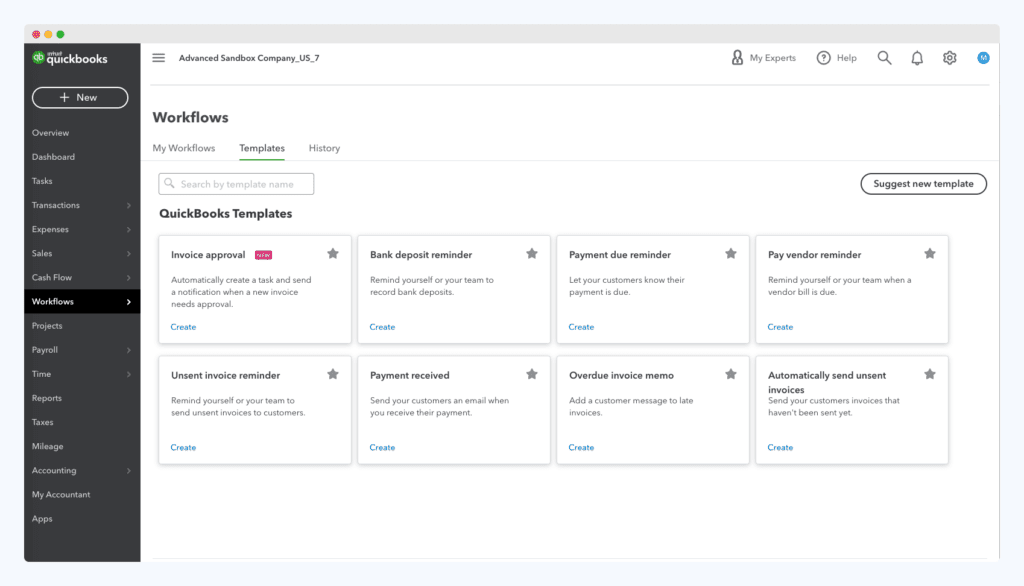
You can pick and choose from the pre-defined templates but you don’t have the ability for customizing the workflow.
The idea behind the limited functionality is that it allows you to set up a review process.
You can have someone review the invoice before it is sent to the customer.
For most companies, the workflow doesn’t suffice because
It is limited in scope
As we noted above, the workflow is limited to only customer invoices. So if you are looking to set up a workflow for other documents like a purchase order approval or approval for a bill then you are out of luck.
Don’t worry we will cover how you can set up an approval workflow for Purchase orders and Bills/ supplier invoices.
It lacks customization
There is no way to customize the workflow.
For example, if you only want certain invoices to be approved based on the dollar threshold, or some other condition, then that is not possible with the current workflow.
If you are looking to set up an approval process for other documents like purchase orders and Bills (a.k.a supplier invoices) then read on.
Bonus: Want to know how to set up an optimum approval workflow and get your spending under control? Download our free approval process template here.
Does QB online have an approval flow for creating and submitting purchase orders?
This is a common question asked by the QuickBooks community and we will address this for both QuickBooks Online and QuickBooks Enterprise.
The answer is No.
There is no way to set up an approval flow for creating and submitting purchase orders.
Here is how a standard purchase order is created in QuickBooks Online:
You could set up a manual review process for creating and submitting purchase orders.
Here is how to set up a manual process.
1. Setup a requisition process
You could set up a manual process where your employees have to fill a requisition form and send it for approval.
However, compliance is a challenge with the manual requisition process.
Employees don’t fully adopt the process because it is cumbersome or they just forget that there is such a process.
Also, many companies make the mistake of selectively implementing the process.
For example, they only want to have certain vendor’s requisitions approved or requisitions over a certain threshold.
With these complex rules, the manual process could be overwhelming.
Here is a simple requisition template to get you started.
2. Approvals via email
After your employees fill in the form, the requisition should be approved based on your purchasing policy.
If you don’t have a purchasing policy, here is how to get started.
There are two challenges with the manual approval process.
Employees have to remember who needs to approve a purchase based on the requisition amount. This always leads to confusion because the employees can have to constantly refer to policy documents.
The problem is no one wants to read lengthy policy documents!
The second challenge with email approvals is that you have to constantly remind the managers to approve the requisitions.
Some companies make the mistake of sending everything to a CFO or CEO for approval. This is a mistake you should avoid.
Trust me, CFO’s have better things to do than approving requisitions. Besides, they don’t always know what is the business need for the purchase.
It eventually gets routed to business managers to validate whether a request can be approved or not.
3. Create purchase order in QuickBooks
After the requisition is approved, you need to have purchase orders created in QuickBooks and sent to vendors.
Assume you create 10 purchase orders a day, which means you are spending at least 1-2 hours just creating purchase orders.
So here is how to set up an approval workflow for QB online.
Bonus: Want to know how to set up an optimum approval workflow and get your spending under control? Download our free approval process template here.
How to set up a purchase order approval in QuickBooks Online?
Many companies understand the inherent inefficiency of the manual purchase order approval process and want to automate it.
There is No way to set up a purchase order approval in QuickBooks online.
However, you can use a system like ProcureDesk to automate the purchase order approval process.
Here is how this works with QuickBooks
1. Setup purchase approval workflow
First, set up the ideal purchase approval workflow.
Assuming that you have a purchasing policy, the rules for approvals should be completely documented.
If you don’t have a purchasing policy, we highly recommend that you set that up before you automate the approval process.
Here is an example of an approval workflow based on different conditions:
Here is a detailed step-by-step process for setting up a purchasing policy.
At a high level, here are some recommendations for setting up a purchase order approval workflow.
1. Keep it up to 2 approvals maximum:
You might want your CFO to bless every purchase but that is not ideal. They got better things to do. Instead, route approval to first-line managers and department heads.
They are anyways close to the operation and assess whether a purchase is required or not.
2. Use 80-20 for approvals:
Use Pareto’s 80-20 principle. 20% of transactions that contribute to 80% of Spend should be approved by senior management.
This way, the management has complete control over all expenses and they don’t have to approve each and every requisition.
2. Use purchase requests to automatically route orders for approvals
Once the approvals are configured, set up the purchase requisition process in such a way so that the system automatically routes the purchase requisition for approval.
You don’t want your employees to guess where the request needs to go.
Here is an example of auto-generated approval workflow:
Here are some considerations for purchase order approval
Provide transparency:
The employees should be able to see the approval hierarchy in advance before they send the request for approval.
This way, they can provide advance notification to the approvers regarding the need for purchase.
Automated reminders:
We are all busy and so are the approvers.
Setup automated reminders so that the system automatically sends reminders to the approvers. The reminder should be sent if the request is not approved with a certain timeframe.
For example, we send automated reminders every morning with pending approval requests.
Send reminders:
It should be easy for requesters to send reminders to approvers if the request is not approved on time.
For example, In ProcureDesk, users can send reminders with one click
3. Send purchase order to QuickBooks online
Once the request is approved, the purchasing system should:
a) Convert the requisition into a purchase order without the need for manual intervention.
b) Purchasing system should send the purchase order to the vendor based on the vendor’s preference. For example – Electronic Data Interchange (EDI) or cXMl or good old email.
c)The purchasing system then should send the purchase order to the QuickBooks system so that it can be converted into a Bill/supplier invoice.
For example, ProcureDesk automatically sends the purchase order to the vendor and QuickBooks at the same time.
There is no need to manually select the purchase orders and sync with QuickBooks.
The process is completely automated and the integration workflow takes care of sending the purchase order to QuickBooks online.
So now your turn!
Bonus: Want to know how to set up an optimum approval workflow and get your spending under control? Download our free approval process template here.


